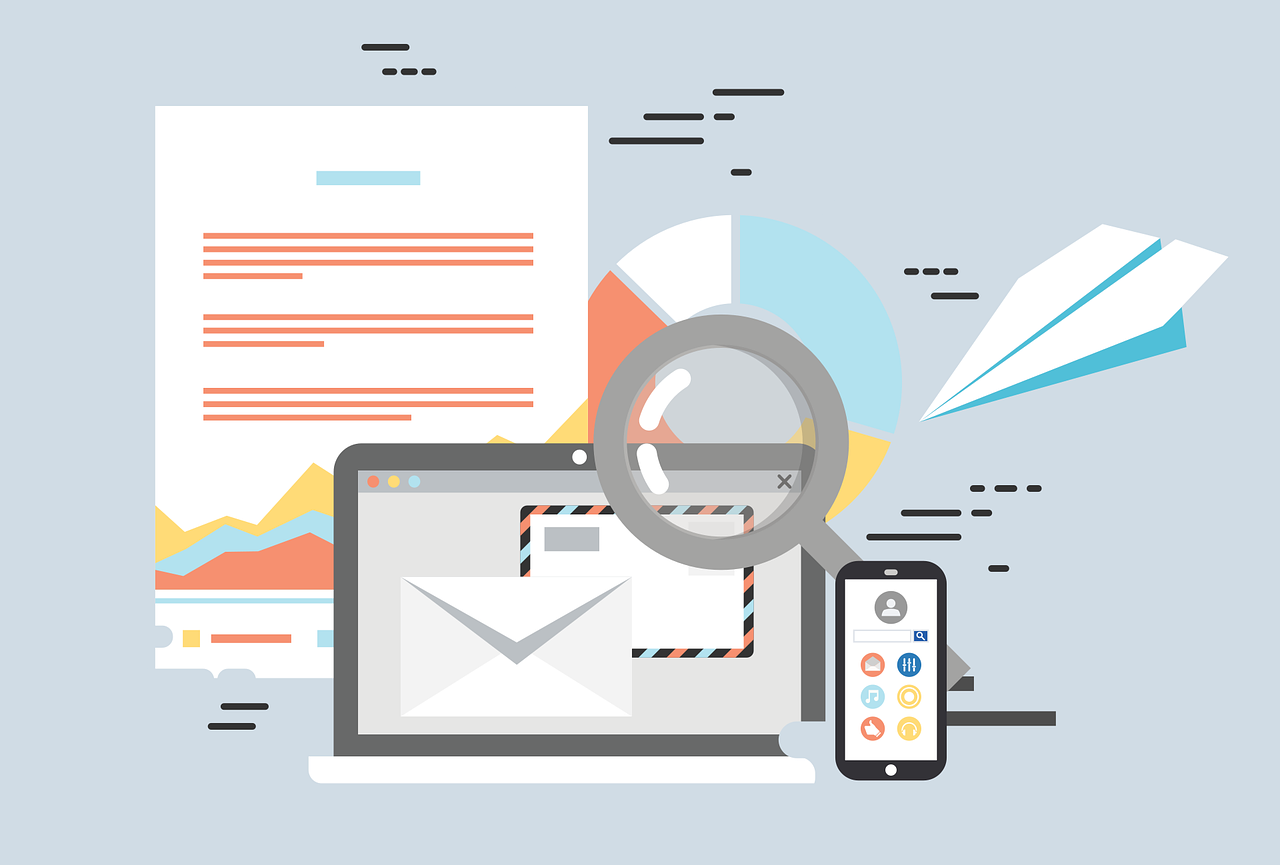
The practice of mailbox archiving involves transferring outdated or rarely used email messages from an Exchange Server mailbox to another storage place. By doing this, you can decrease the size of the mailbox, increase server speed, and lessen the chance that mailbox quotas would cause data loss. In this post, we’ll look at how to automatically extend a mailbox using PowerShell and why doing so is crucial.
The Importance of Mailbox Archiving
The size of mailboxes is increasing along with the use of email. Large mailboxes may eventually result from this, which may affect Exchange Server’s performance and make it challenging for users to access their email. Due to mailbox restrictions, which restrict the amount of data that can be saved in a mailbox, large mailboxes also increase the risk of data loss. Administrators can utilize mailbox archiving to transfer older or seldom-used messages to a separate storage place, lowering the size of the mailbox and enhancing server performance, to address these problems.
Auto-Expanding a Mailbox using PowerShell:
Administrators can utilize Exchange Server’s auto-expanding archiving functionality to automate the process of mailbox archiving. This feature automatically moves older email messages to an archive mailbox when the original mailbox expands.
You can run the following PowerShell command to automatically enlarge a mailbox:
Set-Mailbox -Identity <Mailbox Identity> -ArchiveQuota <Quota in MB> -UseDatabaseQuotaDefaults $falseWhere <Mailbox Identity> is the name of the mailbox to be expanded, and <Quota in MB> is the size of the mailbox in megabytes. The -UseDatabaseQuotaDefaults $false switch disables the use of the database quota defaults and enables administrators to specify the mailbox quota size.
The management of Exchange Server mailbox size and performance involves a procedure called mailbox archiving. Administrators can automatically shift older email messages to a new storage place by using the auto-expanding archiving option, which reduces the size of the mailbox and enhances server performance. Administrators can make sure that the task is completed effectively and consistently by automating it with PowerShell.