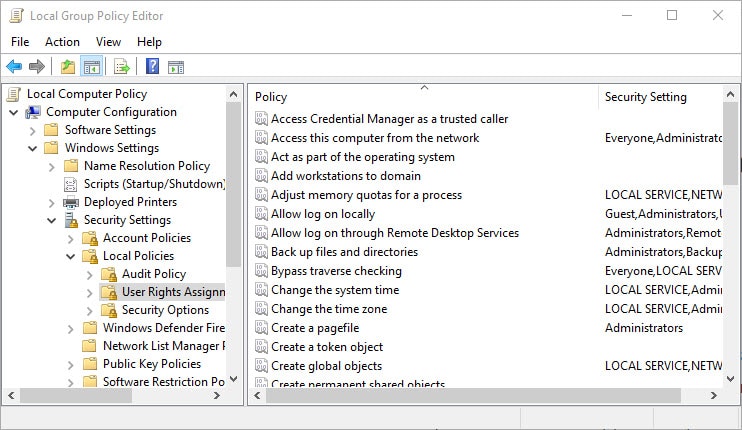
Windows Group Policy is a powerful feature that allows administrators to centrally manage and configure settings for computers and users in an Active Directory environment. It allows administrators to define policies that can be applied to specific users or computers, or to entire organizational units (OUs) in the Active Directory.
One of the most common tasks when working with Group Policy is determining which policies are applied to a specific computer or user. This can be done using the gpresult command in Command Prompt or the Get-GPO and Get-GPOReport cmdlets in PowerShell.
In Command Prompt, you can use the gpresult command to display the policies that are currently applied to the computer or user. The basic syntax for the command is as follows:
gpresult /scope <computer|user> /v
For example, to display the policies that are currently applied to the computer, you would use the following command:
gpresult /scope computer /v
To display the policies that are currently applied to the user, you would use the following command:
gpresult /scope user /v
In PowerShell, you can use the Get-GPO cmdlet to display the GPOs that are linked to an OU, or the Get-GPOReport cmdlet to generate an HTML report that shows the GPOs that are applied to a computer or user and the settings within those GPOs.
For example, to display the GPOs that are linked to the “Marketing” OU in the domain, you would use the following command:
Get-GPO -All -Domain "Marketing"
To generate an HTML report that shows the GPOs that are applied to the computer and the settings within those GPOs, you would use the following command:
Get-GPOReport -Name * -ReportType HTML -Path "C:\GPO_Report.html"
It’s important to note that the Get-GPO and Get-GPOReport cmdlets require the Group Policy Management feature to be installed on the computer where you run the commands.
Windows Group Policy is a powerful feature that allows administrators to centrally manage and configure settings for computers and users in an Active Directory environment. By using the gpresult command in Command Prompt, or the Get-GPO and Get-GPOReport cmdlets in PowerShell, you can determine which policies are currently applied to a specific computer or user. This information can be useful in troubleshooting issues or understanding the configuration.


