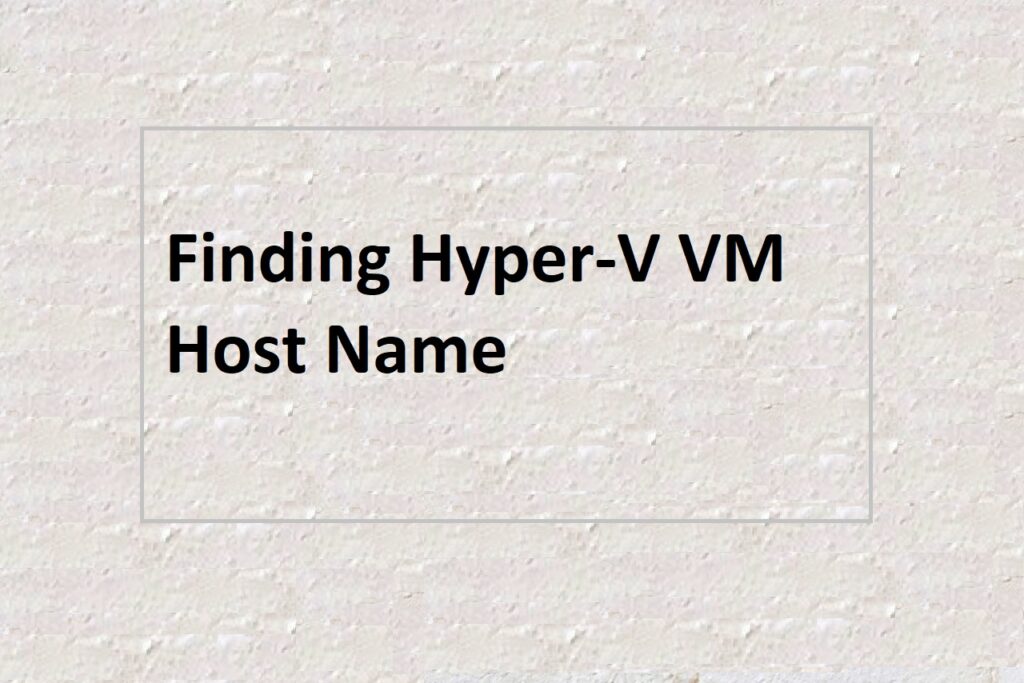As a system administrator, it is important to have a way to identify and manage virtual machines (VMs) in your environment. One common task is to find the hostname of a VM running on a Hyper-V host. In this blog post, we will walk you through the steps to find the hostname of a Hyper-V VM using PowerShell.
In a Hyper-V environment, each VM runs as a guest operating system inside a virtual machine. Hyper-V provides a way to access guest operating system information from the host operating system using the Guest Services feature. The Guest Services feature allows the host operating system to interact with the guest operating system, including retrieving the hostname.
To find the hostname of a Hyper-V VM, we can use the Get-ItemProperty the cmdlet to retrieve the value of the HostName registry key from the guest operating system. The HostName the registry key is located in the following registry path in the guest operating system:
Computer\HKEY_LOCAL_MACHINE\SOFTWARE\Microsoft\Virtual Machine\Guest\ParametersTo access the registry key from the host operating system, we need to use the -Path parameter of the Get-ItemProperty cmdlet and specify the registry path in the guest operating system as follows:
Get-ItemProperty -Path "HKLM:\SOFTWARE\Microsoft\Virtual Machine\Guest\Parameters" | Select-Object HostNameThis command retrieves the value of the HostName registry key from the guest operating system and displays it in the PowerShell console.
By running this command on each VM in your Hyper-V environment, you can easily retrieve the hostname of each VM and use it to manage and monitor your virtual infrastructure.
Finding the hostname of a Hyper-V VM is a simple task using PowerShell and the Guest Services feature. With this knowledge, system administrators can easily manage and monitor their Hyper-V infrastructure.