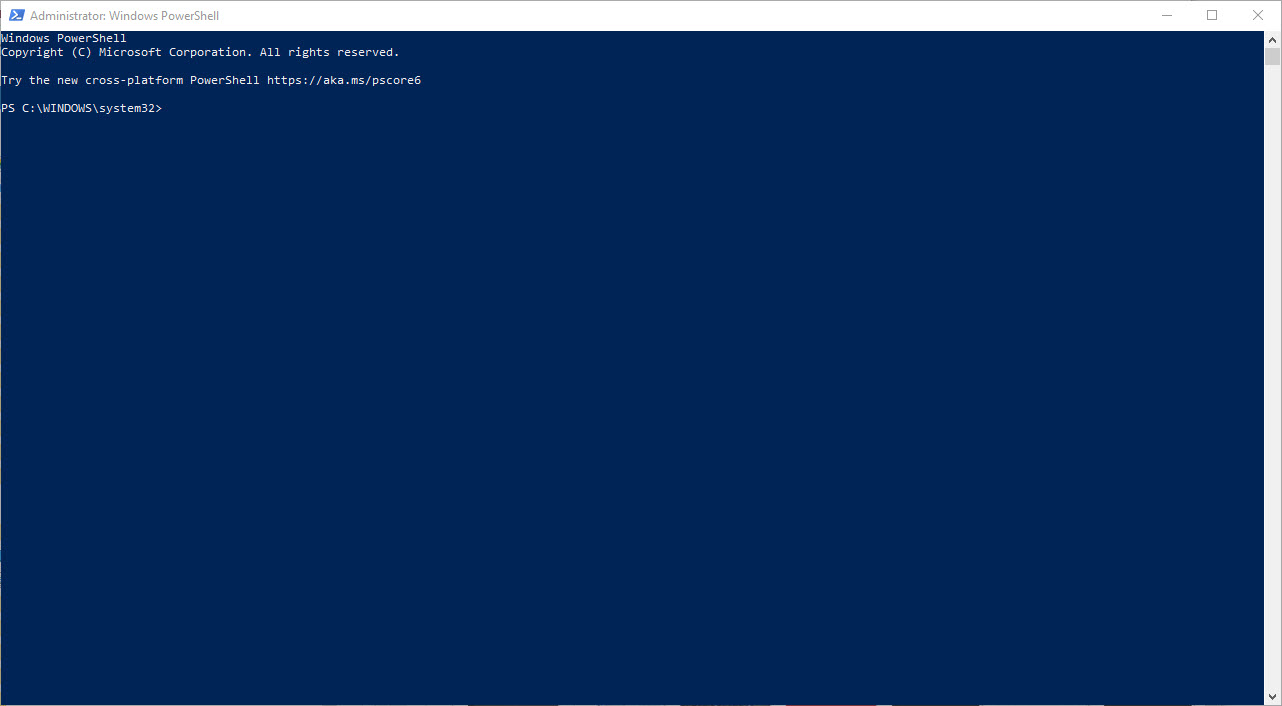
Overview
The installation and uninstalling of programs can be automated in Windows operating systems using PowerShell, a robust scripting language. We’ll talk about utilizing PowerShell commands to install and remove apps in this article. You may automate the procedure and save time by installing and uninstalling apps using PowerShell. You may quickly and easily install and remove apps by using the Start-Process and Get-WmiObject cmdlets.
Installing Programs using PowerShell
The easiest way to install a program using PowerShell is to use the Start-Process cmdlet. This cmdlet launches a new process and runs the specified file. To install a program, simply run the following command, replacing "C:\Install.exe" with the path to the installer executable:
Start-Process -FilePath "C:\Install.exe"This will launch the installer and start the installation process. If the installer requires any user input, you may need to run the command interactively, using the -NoNewWindow and -Wait parameters.
Start-Process -FilePath "C:\Install.exe" -NoNewWindow -WaitUninstalling Programs using PowerShell
To uninstall a program using PowerShell, you can use the Get-WmiObject cmdlet and the Uninstall method of the Win32_Product class. The Get-WmiObject cmdlet retrieves information about a WMI class, and the Win32_Product class represents an installed product. To uninstall a program, run the following command, replacing "Program Name" with the name of the program you want to uninstall:
Get-WmiObject -Class Win32_Product | Where-Object {$_.Name -eq "Program Name"} | ForEach-Object {$_.Uninstall()}This command retrieves information about all installed products, filters the results to find the product with the specified name, and then calls the Uninstall method for that product.


