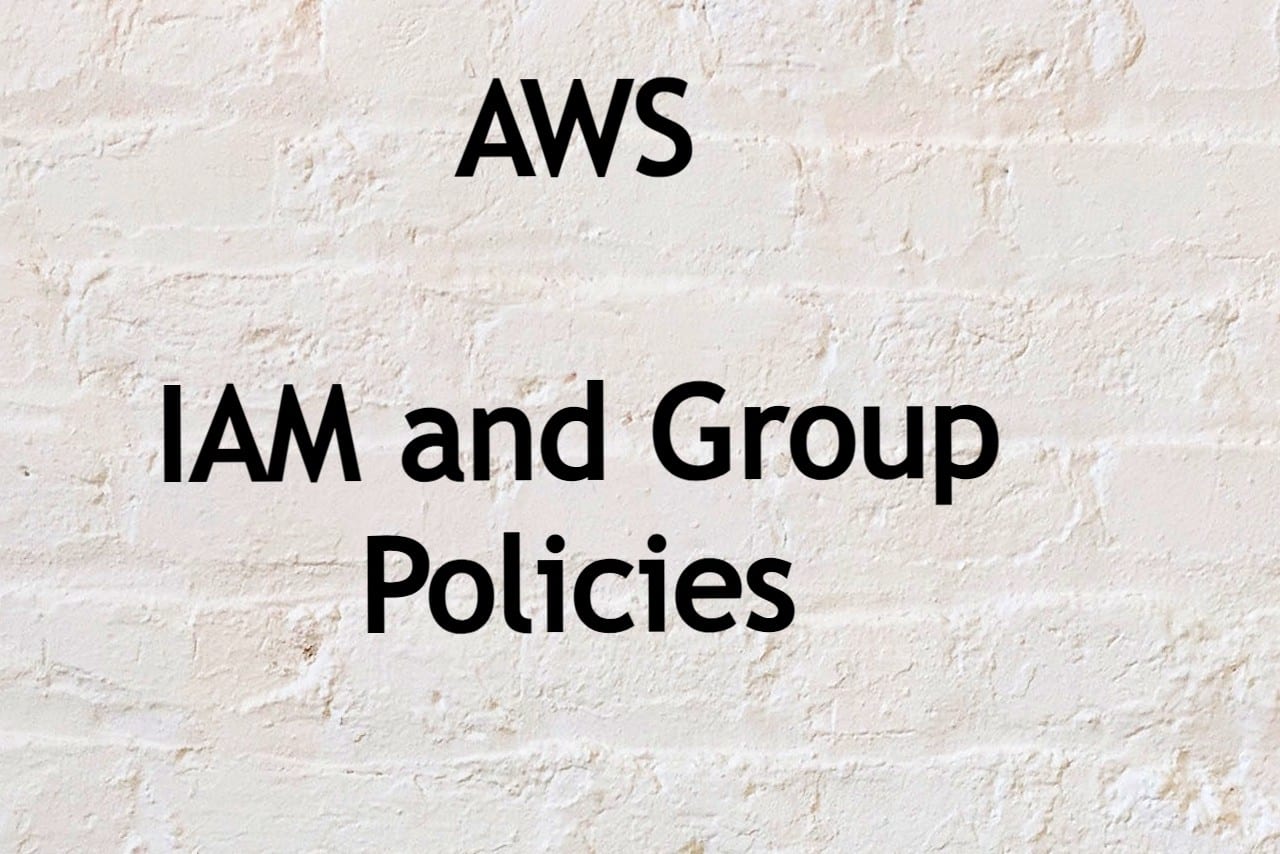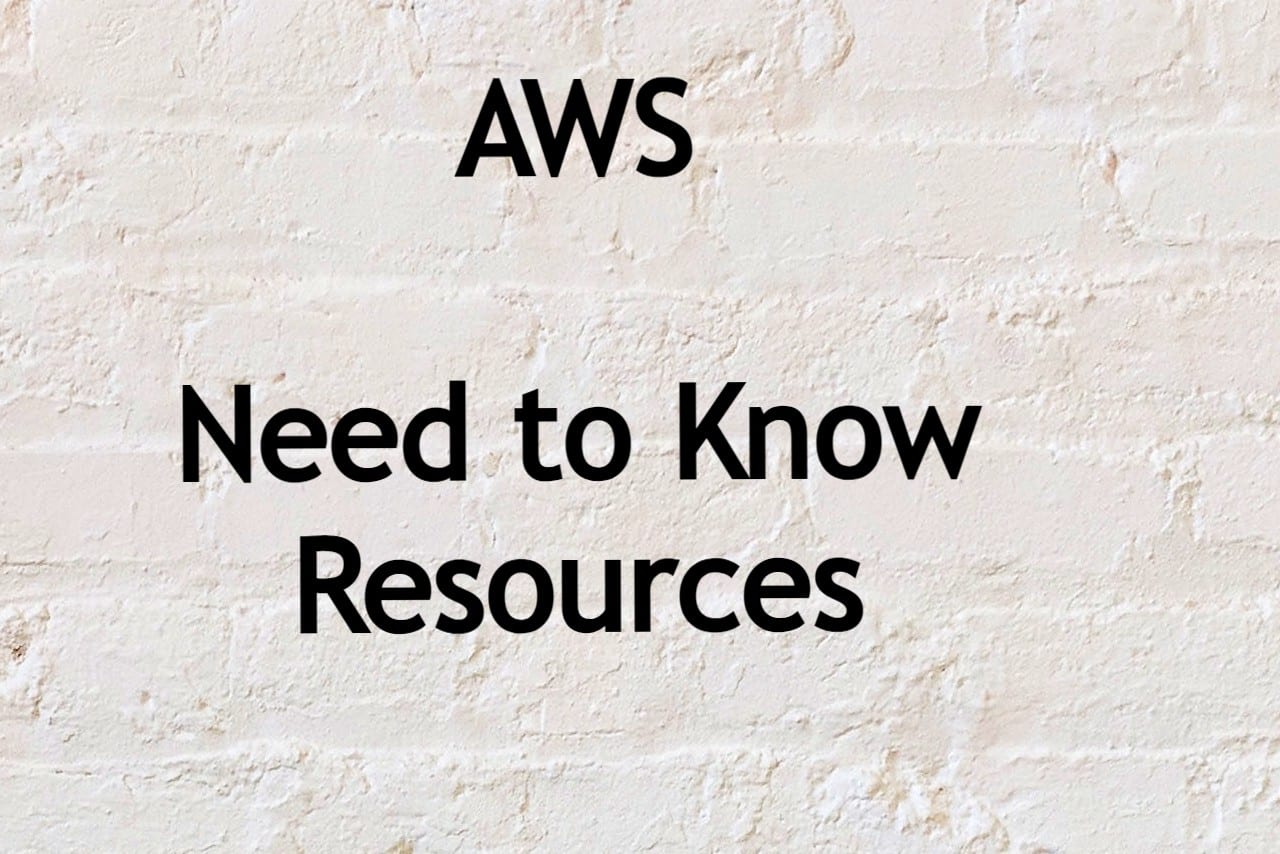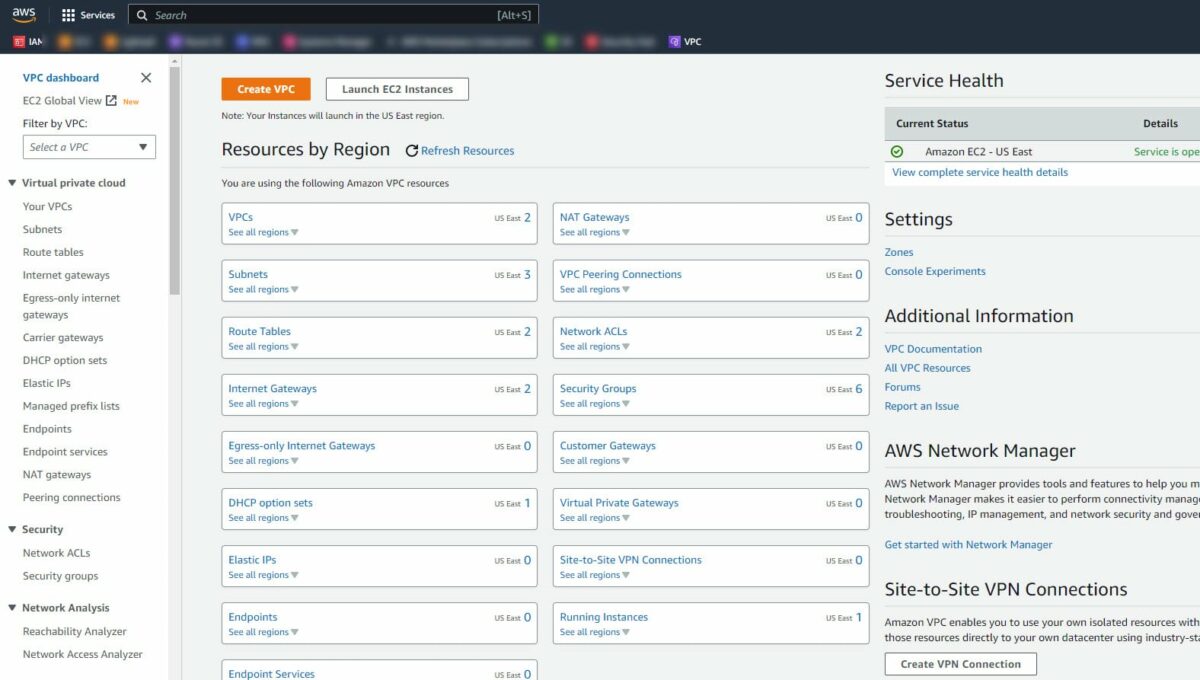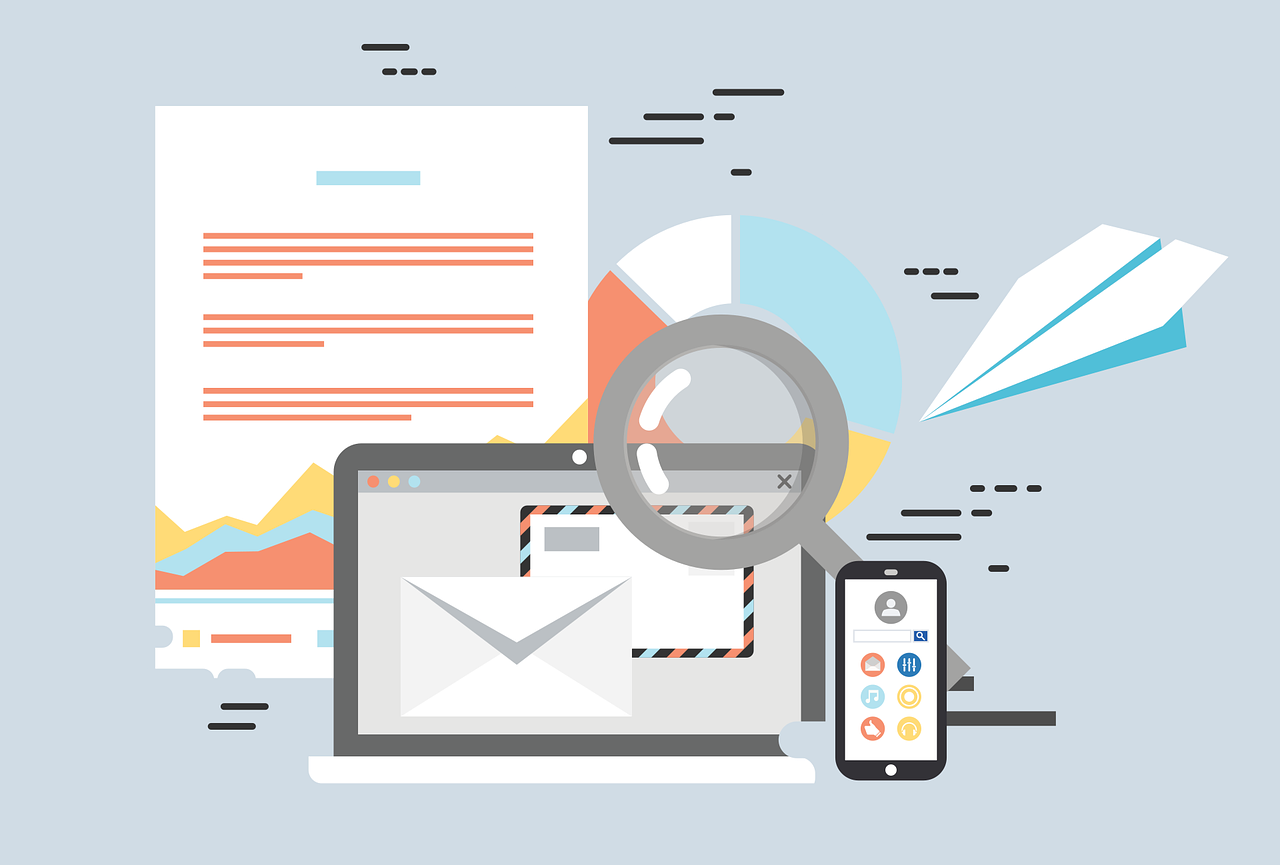
Overview
In order to keep organized and manage a packed inbox, email rules are essential. They assist in classifying and sorting incoming communications so you may concentrate on the most crucial ones. It can take a lot of time to manually manage email rules for each mailbox in a big company. However, you may automate the procedure and greatly improve its efficiency with the aid of PowerShell.
We will look at how PowerShell can be used to manage email rules in this article. The procedures for obtaining, establishing, exporting, and creating mailbox rules will be covered. These instructions will make it simple and effective for you to manage your email rules. These procedures will enable you to get the most out of your email rules whether you’re a system administrator or an end user. So let’s get started!
Getting Mailbox Rules:
To get the mailbox rules for a specific user, you can use the Get-InboxRule cmdlet. The cmdlet returns a list of all rules for the specified mailbox.
Here’s an example of how to get mailbox rules for a user:
Get-InboxRule -Mailbox <UserPrincipalName>Setting Mailbox Rules:
To set a new rule for a specific mailbox, you can use the Set-InboxRule cmdlet. The cmdlet allows you to specify the conditions, actions, and exceptions for a new rule.
Here’s an example of how to set a new rule that moves all messages from a specific sender to a designated folder:
Set-InboxRule -Mailbox <UserPrincipalName> -Name "<RuleName>" -FromAddress "<SenderAddress>" -MoveToFolder "<FolderName>"Exporting Mailbox Rules:
To export all the rules for a specific mailbox, you can use the Export-InboxRule cmdlet. The cmdlet exports the rules to a .ps1 file, which you can use to import the rules into another mailbox.
Here’s an example of how to export all the rules for a mailbox:
Export-InboxRule -Mailbox <UserPrincipalName> -FilePath "<FilePath>"Creating Inbox Rules:
To create a new rule for a specific mailbox, you can use the New-InboxRule cmdlet. The cmdlet allows you to specify the conditions, actions, and exceptions for a new rule.
Here’s an example of how to create a new rule that moves all messages with a specific subject to a designated folder:
New-InboxRule -Mailbox <UserPrincipalName> -Name "<RuleName>" -SubjectContainsWords "<SubjectWords>" -MoveToFolder "<FolderName>"Finding Hidden Rules:
Hidden rules are email rules that have been turned off but still exist in the mailbox. In some cases, these rules can cause unintended behavior in your inbox. To find these hidden rules, you can use the Get-InboxRule cmdlet with the -IncludeHidden switch.
Here’s an example of how to find hidden rules for a mailbox:
Get-InboxRule -Mailbox <UserPrincipalName> -IncludeHiddenTo view all the properties of the hidden rules, you can pipe the output to the Select-Object cmdlet, as shown in the following example:
Get-InboxRule -Mailbox <UserPrincipalName> -IncludeHidden | Select-Object *The power of PowerShell makes managing email rules simple. You can manage your inbox more effectively by getting, setting, exporting, and creating mailbox rules with ease. These procedures will enable you to efficiently manage your email rules, whether you are a system/IT administrator or an end user, freeing up your time to work on other crucial responsibilities. In order to maximize the effectiveness and organization of your email experience, you may also utilize PowerShell to find hidden rules in your inbox. You can simplify the process of managing your email rules and keep your inbox uncluttered with the use of these cmdlets.