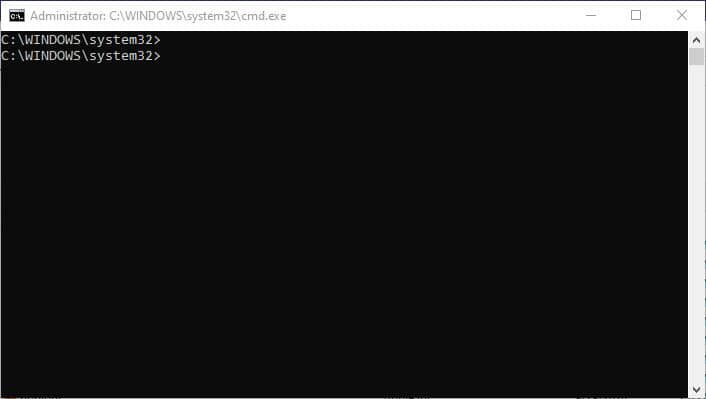Office 365 is a subscription-based service that includes a range of applications such as Office apps, Exchange, SharePoint, and Skype for Business. In this blog, we will show you how to use the Command Prompt to perform a quick repair or online repair of Office 365 applications.
To repair Office 365 applications through the Command Prompt, follow these steps:
Open the Command Prompt as an administrator by typing “cmd” in the search bar, right-clicking on the Command Prompt icon, and selecting “Run as administrator”.
To perform a quick repair of Office 365 applications, use the following command:
"C:\program files\Microsoft Office 15\ClientX64\OfficeClickToRun.exe" scenario=Repair RepairType=QuickRepair
To perform an online repair of Office 365 applications, use the following command:
"C:\program files\Microsoft Office 15\ClientX64\OfficeClickToRun.exe" scenario=Repair RepairType=OnlineRepair
Note that the above commands are for the 64-bit version of Office 365. If you are using the 32-bit version, use the following commands instead:
"C:\program files\Microsoft Office 15\ClientX86\OfficeClickToRun.exe" scenario=Repair platform=x86 RepairType=QuickRepair"C:\program files\Microsoft Office 15\ClientX86\OfficeClickToRun.exe" scenario=Repair platform=x86 RepairType=OnlineRepair
A quick repair of Office 365 applications will attempt to repair any damaged or missing files without downloading any new files from the internet. This can be useful if you don’t have an internet connection or if you want to minimize the amount of data that is transferred over the network.
An online repair of Office 365 applications will download and install the latest version of the applications from the internet. This can be useful if you have an internet connection and want to ensure that you have the latest version of the applications.
To determine whether you are using the 32-bit or 64-bit version of Office 365, you can use the following command:
reg query HKEY_LOCAL_MACHINE\SOFTWARE\Microsoft\Office\ClickToRun\Configuration /v platform