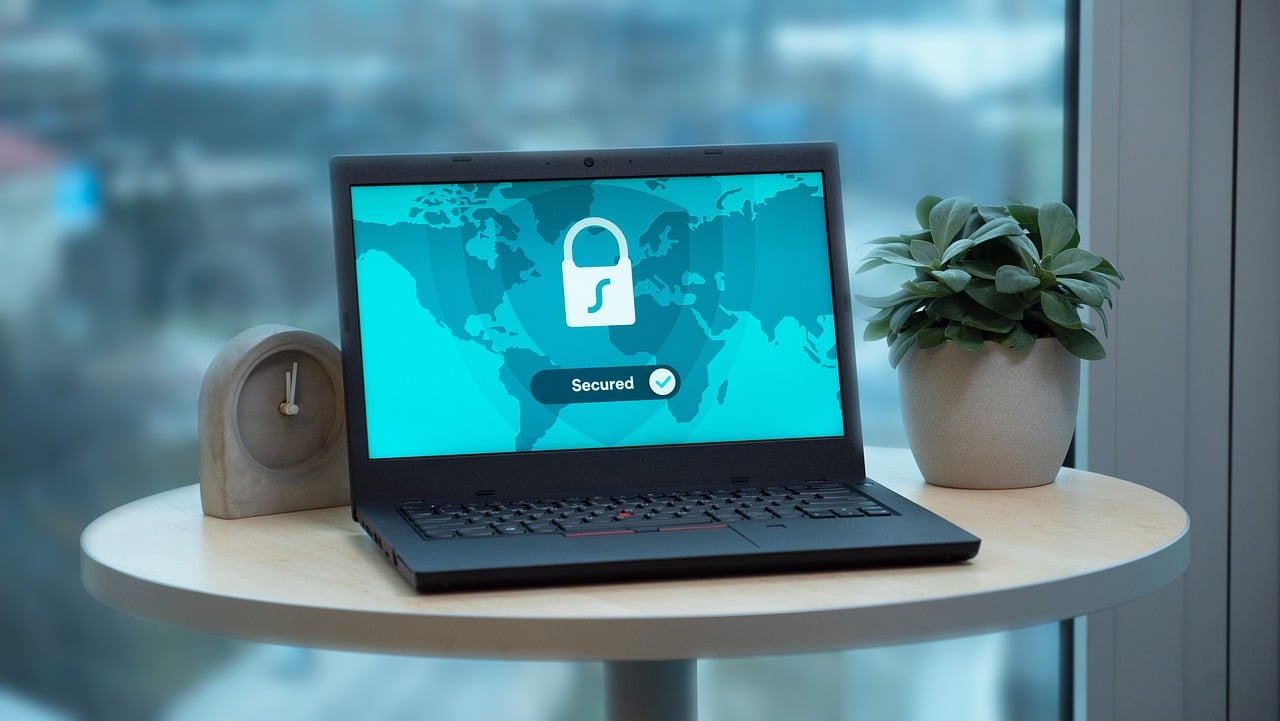
Data security is more important than ever in the current digital era. Considering the ongoing risks of data breaches, cyberattacks, and theft, it is imperative to take precautions to safeguard our sensitive data. One such product that provides a high level of protection to protect our data is BitLocker. We’ll go over BitLocker’s significance, advantages, and justifications for being enabled. BitLocker is a crucial tool that offers a high level of security to guard against theft of important data. It is integrated with Windows and is simple to set up and use. In order to prevent permanently losing access to your data, recovery key management is crucial. However, it could have a minor performance impact on your system. adopting BitLocker has more advantages than disadvantages, so it is strongly advised to turn it on to safeguard your data.
What is BitLocker?
A full-disk encryption technology called BitLocker is already included with the Windows operating system. By encrypting the entire disk, it is intended to safeguard the data kept on a hard drive, external drive, or USB drive. To protect the data, BitLocker employs Advanced Encryption Standard (AES) with 128-bit or 256-bit encryption keys. When the data is encrypted, it can only be accessed with a recovery key that is inserted into a USB drive, a password, or a PIN.
Why is BitLocker Important?
Data theft protection: BitLocker adds an extra layer of security to prevent the theft of sensitive data. Without the encryption key, someone who takes your laptop or external hard drive won’t be able to access the data.
Regulation compliance: To secure sensitive data, many regulations call for the usage of encryption. To preserve patients’ privacy, the Health Insurance Portability and Accountability Act (HIPAA) mandates that healthcare providers encrypt patient data.
Peace of mind: If you deal with sensitive material or have personal data on your computer, knowing that your data is encrypted might help you feel more at ease.
Simple to use: BitLocker is simple to install and use. Encrypting the drive and entering the password or PIN to access the data just requires a small amount of work.
Why you should Enable BitLocker?
It’s free: BitLocker is already enabled by default in Windows and cannot be turned off separately.
Simple setup: BitLocker is simple to install and operate. Just a few clicks will turn it on.
High level of security: To protect your data, BitLocker uses industry-standard encryption. A trusted platform module (TPM) chip is also utilized to protect the BitLocker encryption keys, ensuring that only authorized users can access the data.
Data theft protection: By encrypting the entire disk, BitLocker shields your data from theft. Without the encryption key, someone who takes your laptop or external hard drive won’t be able to access the data.
Why you shouldn’t Enable BitLocker?
Impact on system performance: BitLocker may have a minor negative effect on your system’s performance, especially if your computer is old or your hard disk is slow.
Management of recovery keys: If you forget your password or misplace your recovery key, you risk permanently losing access to your data. You must always retain a copy of your recovery key in a secure location.
Compatibility: BitLocker might not be compatible with certain hardware or applications from third parties. Prior to enabling BitLocker, it is imperative to confirm compatibility.
User Error: You risk permanently losing access to your data if you fail to enable BitLocker or type the password or PIN correctly.
Enable BitLocker – Storing BitLocker Keys
Enabling BitLocker on your computer is a simple process. First, you need to go to the Control Panel and select the “BitLocker Drive Encryption” option. Then, choose the drive that you want to encrypt and select “Turn On BitLocker.” You will then be prompted to choose how you want to unlock the drive, such as with a password or a smart card.
Once you have chosen your unlock method, BitLocker will begin encrypting the drive. The recovery key for BitLocker will be saved to a USB drive, printed on a piece of paper, or saved to your Microsoft account, depending on the options you choose during the setup process. It is important to keep the recovery key in a safe place, as it is the only way to unlock your drive if you forget your password or lose access to your primary unlock method.