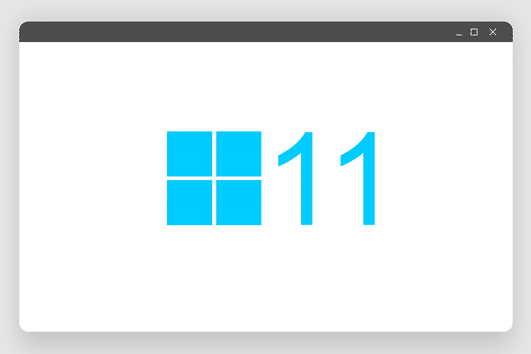Microsoft has released the new version of Windows, Windows 11. The company has made it available for its users to upgrade for free. To upgrade to Windows, the users must have the activated version of Windows 10. Though Microsoft has made Windows 11 for free, there are a few requirements the PC/Laptop has to meet to upgrade to Windows 11.
Here are some of the minimum key prerequisites that your device has to follow to upgrade to the newer version of Windows 11:
Security: As Windows is looking to improve the security of their devices, the device should come with hardware that is capable of supporting Windows Hello, Device encryption, VBS, HVCI, and Secure Boot. In addition to these, the device must feature a CPU with embedded TDM.
Compatibility: To upgrade to Windows 11, the device should have a clock speed greater than 1GHz, two core processors, at least 4GB of memory, and 64GB of storage.
Reliability: Windows has set some specific conditions for the CPUs where they have to adopt the new Windows driver model and should also be recognized by OEM’s. For instance, if your device has an Intel i3 10th generation CPU, there are chances that your device will support the free upgrade to Windows 11 and any CPU version under 10th generation might not support the free upgrade.
If you’re not sure about the specifications of your device, download and install the PC Health Check App which examines if your device is compatible to upgrade to the latest version of Windows.
If there is any error message stating “This PC doesn’t currently meet Windows 11 system requirements/ This PC can’t run Windows 11 ”, you cannot officially upgrade to Windows 11 but there is a loophole where you can upgrade it for free.
We strongly suggest against upgrading to Windows 11 if your device is not compatible. When you are on Windows 11 on a computer that isn’t compatible, you may experience multiple bugs, crashes, and your system performance will be impacted.
If you still would like to try it, here are the possible steps to upgrade to Windows 11 through the Windows Insider Program.
The Windows Insider Program is a group of millions of Windows enthusiasts who get to preview what’s coming next first. Windows Insiders use Windows Insider Preview Builds to test platform releases, then provide comments and actively interact with Microsoft engineers to help define the future of Windows.
Open the Windows settings and navigate to Update and Security. Now look for an option named “Windows Insider Program” and then click on it.
After clicking on the Windows Insider Program, you will find a “Get Started” button select it and then select your Microsoft account to proceed further.
Once you sign in to the Insider Program, you will be asked to select which channel (DEV, BETA, and Release Preview Channel) you want to receive the updates from.
Choose any one of the above depending on your need and then you will be redirected to the “Privacy Statement and Program Terms”. Click on the Confirm button and select “Restart now”.
Restart your device and head to Settings > Update and Security to finish upgrading to Windows 11 through the Windows Insider Program.
For more information watch this video from Linus Tech Tips that explains Windows 11 on old hardware.
Featured Image by Pabitra Kaity from Pixabay