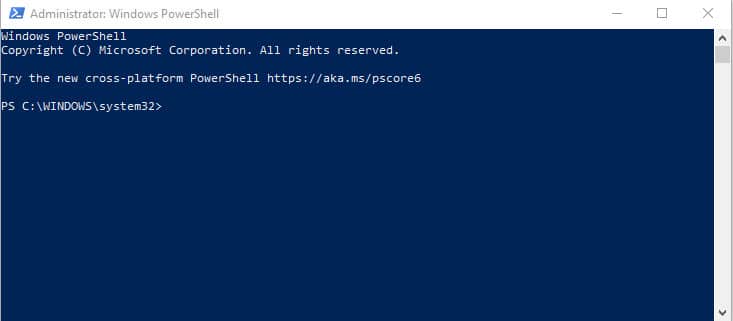
One of the great features of PowerShell is the ability to extend its capabilities through the use of modules. These modules can be created by Microsoft or by the community, and they allow you to add additional functionality to your scripts and command-line sessions.
If you want to see which modules are currently installed on your system, there are a few different ways you can do this. Here are three methods:
Method 1: Get-Module
The first method is to use the Get-Module cmdlet. This cmdlet will display a list of all the modules that are currently loaded in your PowerShell session. To use it, simply open up a PowerShell window and type:
Get-ModuleThis will show you a list of all the modules that are currently loaded, along with their path and the version number. You can also use the -ListAvailable parameter to show a list of all the modules that are installed on your system, but not necessarily loaded:
Get-Module -ListAvailableMethod 2: Get-InstalledModule
The second method is to use the Get-InstalledModule cmdlet, which is available in PowerShell version 5.0 and higher. This cmdlet will display a list of all the modules that are installed on your system, regardless of whether they are loaded or not. To use it, type:
Get-InstalledModuleThis cmdlet has several useful parameters that you can use to filter the list of modules. For example, you can use the -Name parameter to show only modules with a specific name:
Get-InstalledModule -Name Azure*You can also use the -MinimumVersion parameter to show only modules with a specific minimum version number:
Get-InstalledModule -MinimumVersion 2.0Method 3: Get-ChildItem
The third method is to use the Get-ChildItem the cmdlet to list the contents of the $env:PSModulePath directory. This directory contains all the modules that are installed on your system, so by listing its contents, you can see all the modules that are available to you. To do this, type:
Get-ChildItem $env:PSModulePathThis will show you a list of all the modules that are installed on your system, along with their path and version number. You can also use the -Recurse parameter to search subdirectories as well:
Get-ChildItem $env:PSModulePath -RecurseWe looked at three different methods for getting a list of installed modules in PowerShell. Whether you want to see which modules are currently loaded, or a list of all the modules that are installed on your system, these methods should help you get the information you need.


