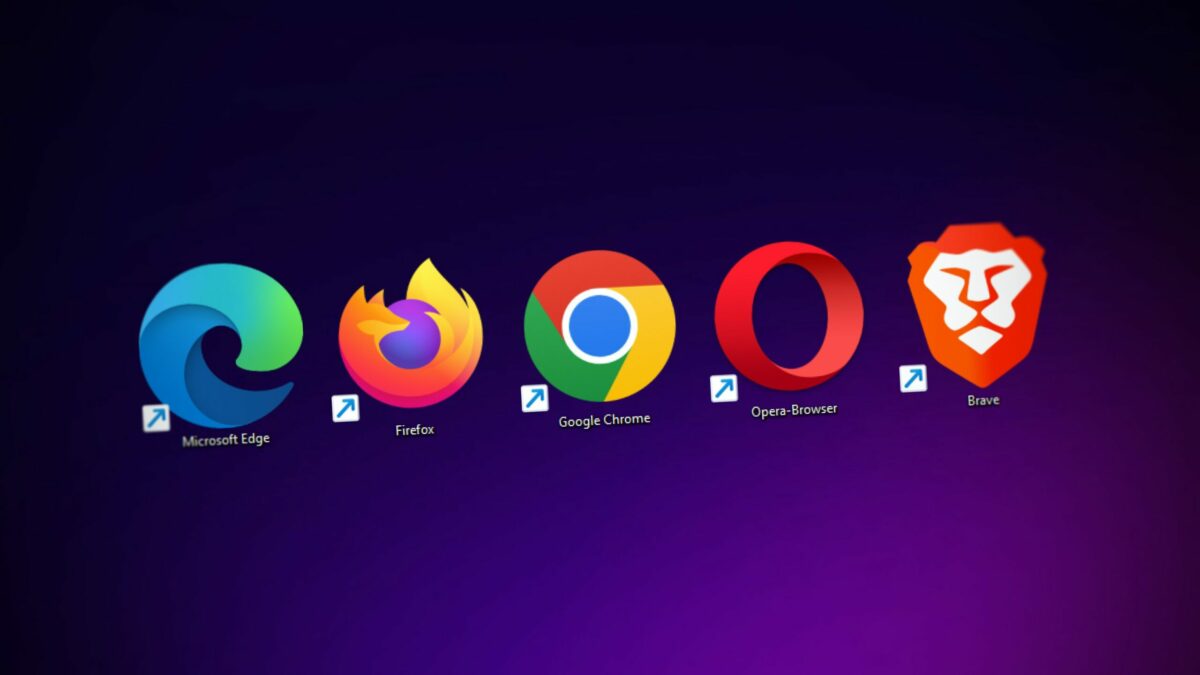
Google Chrome and Microsoft Edge are popular web browsers that are widely used for browsing the internet. Here is how you can get the version of Chrome and Edge using the GUI, Command Prompt, and PowerShell.
To get the version of Chrome using the GUI, follow these steps:
- Open Chrome.
- Click on the three dots in the top-right corner of the window to open the menu.
- Click on “Help” and then click on “About Google Chrome”.
- The version of Chrome will be displayed in the window that opens.
To get the version of Edge using the GUI, follow these steps:
- Open Edge.
- Click on the three dots in the top-right corner of the window to open the menu.
- Click on “Help and feedback” and then click on “About Microsoft Edge”.
- The version of Edge will be displayed in the window that opens.
To get the version of Chrome using the Command Prompt, follow these steps:
- Open the Command Prompt as an administrator by typing “cmd” in the search bar, right-clicking on the Command Prompt icon, and selecting “Run as administrator”.
- Type the following command and press Enter:
"C:\Program Files (x86)\Google\Chrome\Application\chrome.exe" --versionThe version of Chrome will be displayed in the output.
To get the version of Edge using the Command Prompt, follow these steps:
- Open the Command Prompt as an administrator by typing “cmd” in the search bar, right-clicking on the Command Prompt icon, and selecting “Run as administrator”.
- Type the following command and press Enter:
"C:\Program Files (x86)\Microsoft\Edge\Application\msedge.exe" --versionThe version of Edge will be displayed in the output.
To get the version of Chrome using PowerShell, follow these steps:
- Open PowerShell as an administrator by right-clicking on the PowerShell icon and selecting “Run as administrator”.
- Type the following command and press Enter:
(Get-Item "C:\Program Files (x86)\Google\Chrome\Application\chrome.exe").VersionInfoThe version of Chrome will be displayed in the output.
To get the version of Edge using PowerShell, follow these steps:
- Open PowerShell as an administrator by right-clicking on the PowerShell icon and selecting “Run as administrator”.
- Type the following command and press Enter:
(Get-Item "C:\Program Files (x86)\Microsoft\Edge\Application\msedge.exe").VersionInfoThe version of Edge will be displayed in the output.


