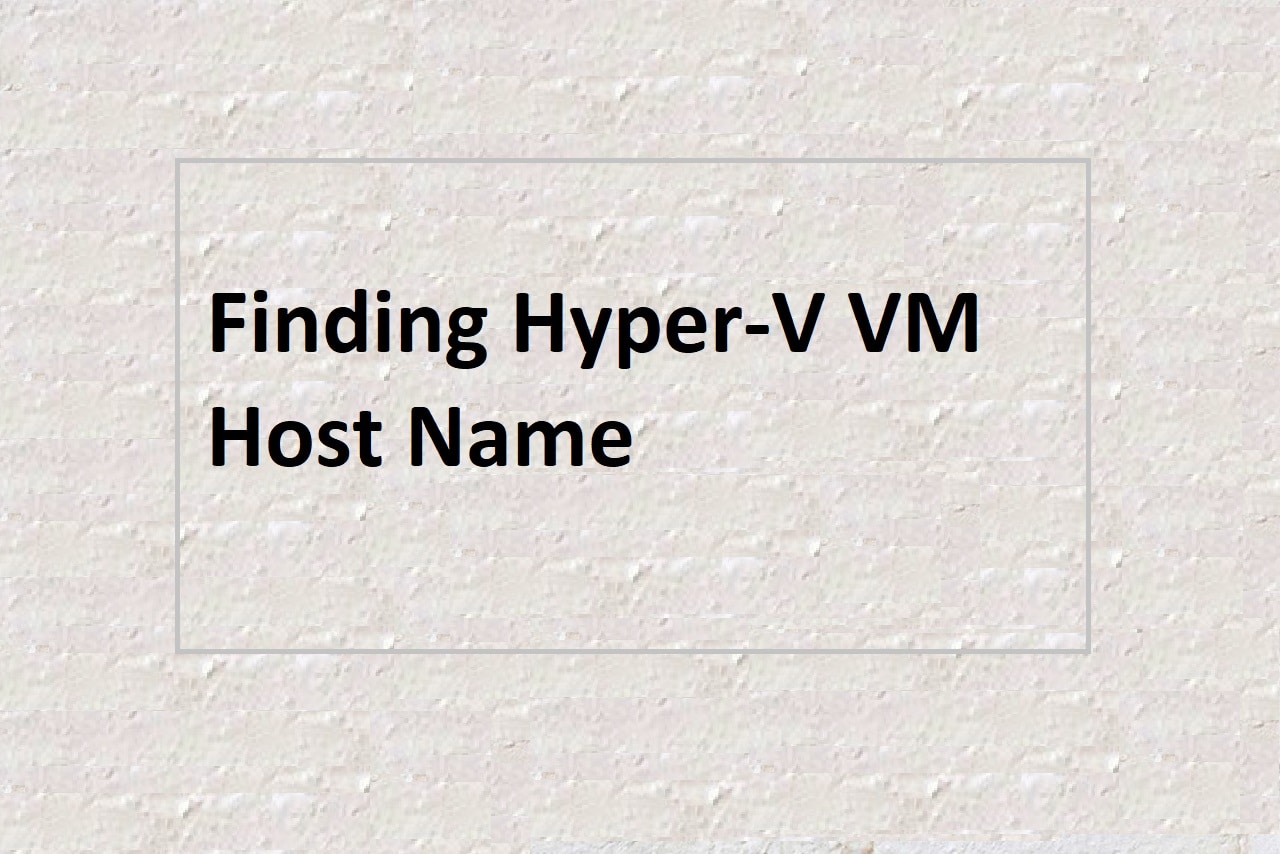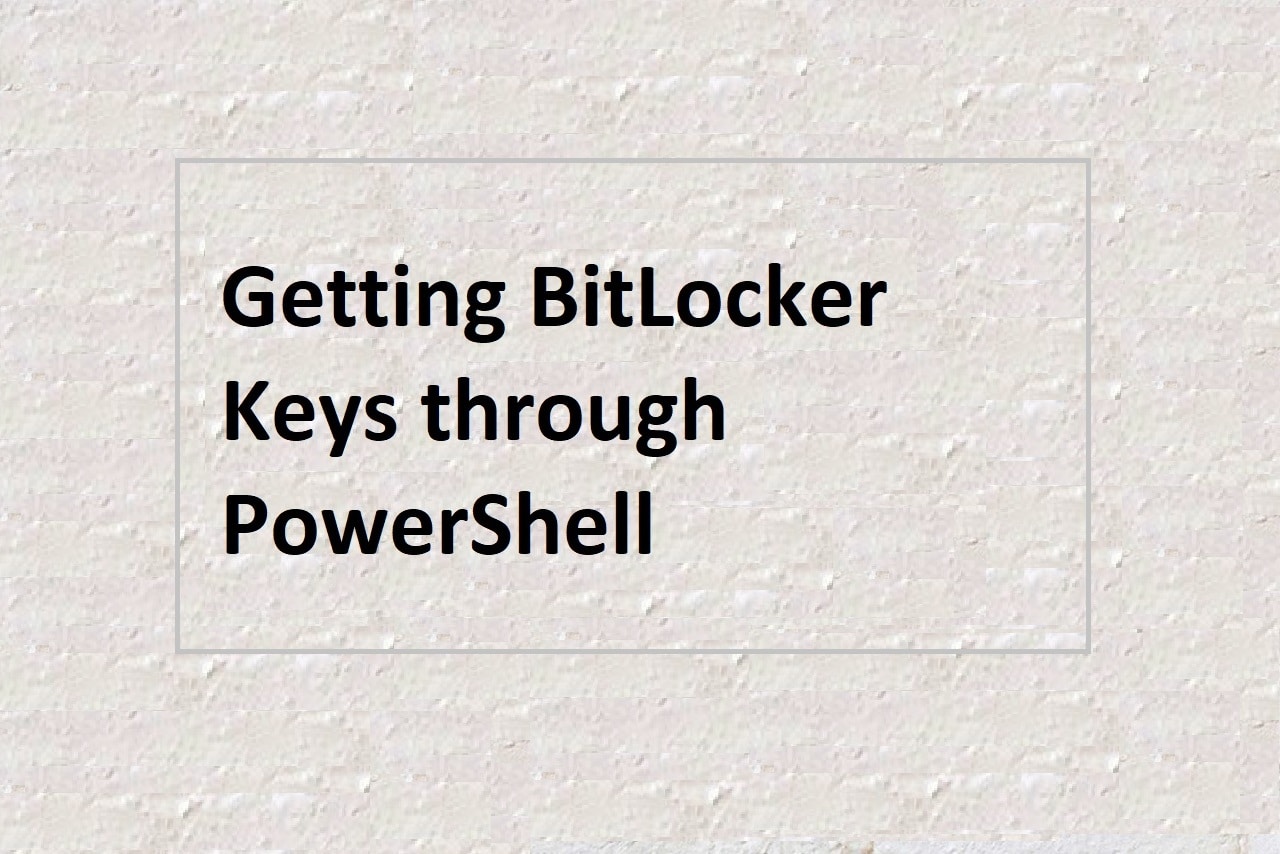Gathering system information is a common task that is often performed by IT professionals for a variety of purposes such as troubleshooting, inventory management, and asset tracking. In this blog, we will show you how to get system information including hardware information using PowerShell and the Command Prompt in Windows.
To get system information using PowerShell, follow these steps:
Open PowerShell as an administrator by right-clicking on the PowerShell icon and selecting “Run as administrator”.
To get basic system information such as the operating system, version, and build number, run the following command:
Get-CimInstance -ClassName Win32_OperatingSystem
To get detailed hardware information such as the processor, memory, and disk drives, run the following command:
Get-CimInstance -ClassName Win32_ComputerSystem
To get information about the installed software, run the following command:
Get-CimInstance -ClassName Win32_Product
To get information about the network adapters and their configuration, run the following command:
Get-CimInstance -ClassName Win32_NetworkAdapterConfiguration
To get information about the installed drivers, run the following command:
Get-CimInstance -ClassName Win32_PnPSignedDriver
To get system information using the Command Prompt, follow these steps:
Open the Command Prompt by typing “cmd” in the search bar and pressing Enter.
To get basic system information such as the operating system, version, and build number, run the following command:
systeminfo
To get detailed hardware information such as the processor, memory, and disk drives, run the following command:
wmic computersystem get name,manufacturer,model,totalphysicalmemory
To get information about the installed software, run the following command:
wmic product get name
To get information about the network adapters and their configuration, run the following command:
ipconfig /all
To get information about the installed drivers, run the following command:
driverqueryTo get hard drive information including model, serial number, size, and type
wmic diskdrive get model ,serialNumber ,size, mediaType