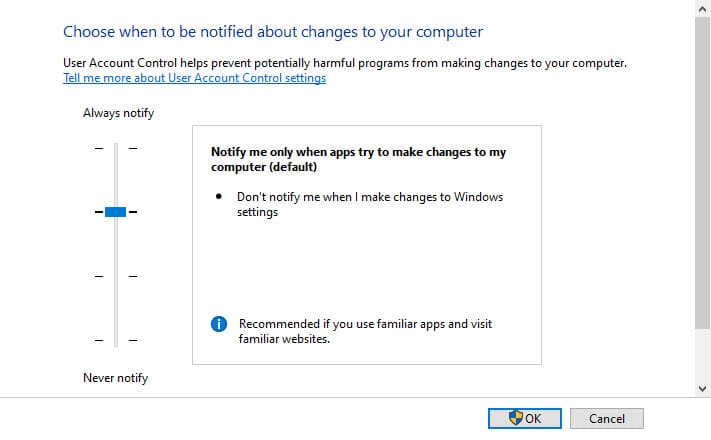
UAC or User Access Control is a feature in Windows operating systems that is designed to prevent unauthorized changes to the system. It limits the impact of malware by requiring users to provide administrator credentials before allowing certain actions. In this article, we will go over the steps to check and change the UAC level on your computer using both Command Prompt and GUI.
Command Prompt Method:
- Open the Command Prompt by pressing the Windows key + R, typing “cmd” and pressing Enter.
- Type the following command and press Enter:
REG QUERY HKEY_LOCAL_MACHINE\Software\Microsoft\Windows\CurrentVersion\Policies\System\ /v EnableLUAThis command will query the registry for the value of the EnableLUA key, which determines the level of UAC on the computer.
- The result will be displayed in the following format:
HKEY_LOCAL_MACHINE\Software\Microsoft\Windows\CurrentVersion\Policies\System
EnableLUA REG_DWORD 0x1If the result is 0x1, it means UAC is enabled and some or all of the UAC components are on. A value of 0x0 means that UAC is disabled.
GUI Method:
- Click on the Start button, and type “Change User Account Control settings”
- Click on “Change User Account Control settings”
- Drag the slider to the desired level of UAC.
It’s important to note that the UAC level can also be controlled through the Control Panel, by going to User Accounts > Change User Account Control settings.
UAC is a powerful security feature that can help protect your computer from malicious software, but it can also be a source of inconvenience if it is set too high. It is recommended to leave UAC enabled, but you can adjust the level to suit your needs.
In conclusion, checking and Changing the UAC level on your computer is a simple process that can be done using both Command Prompt and GUI. It’s a good practice to check your UAC level and make sure it’s set to the desired level of security. You can easily check it through the command prompt and change it through the GUI.


