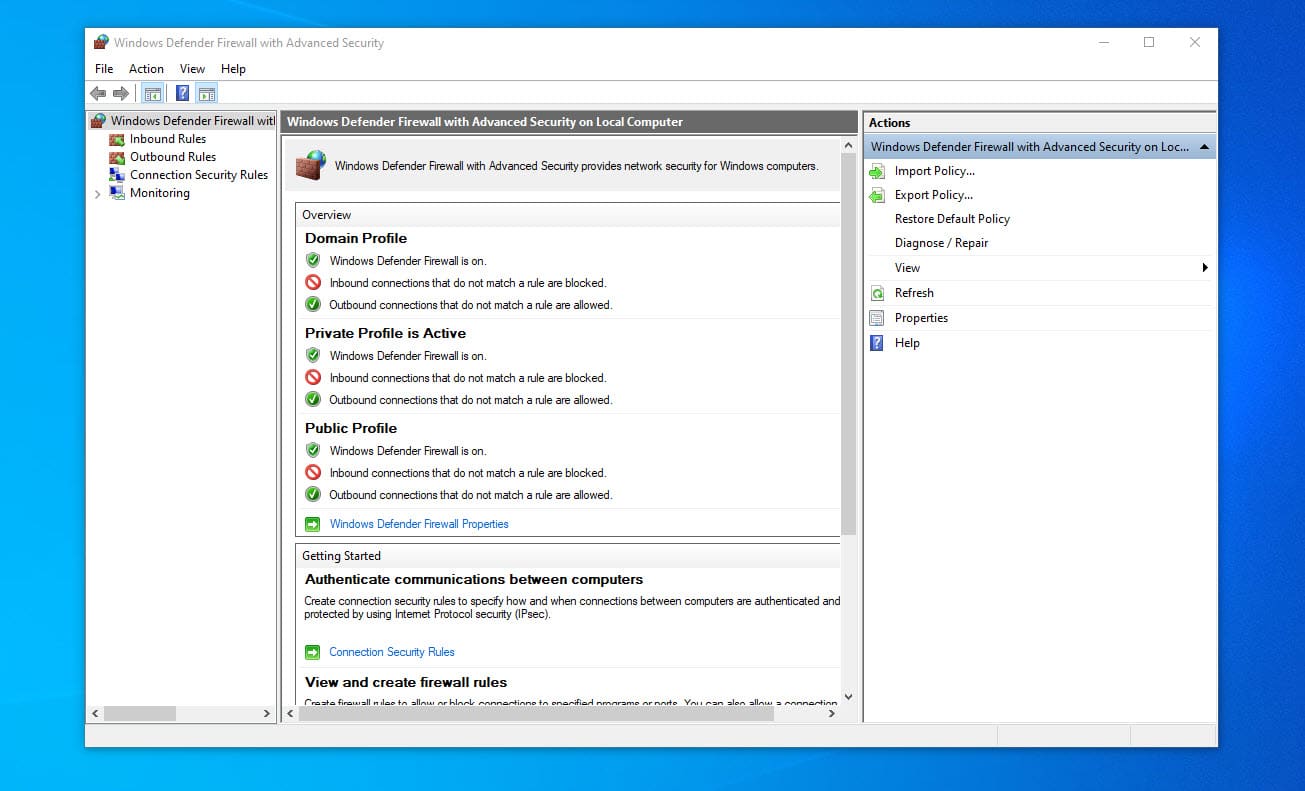
Overview
The firewall rules in Windows are an essential part of online safety. By configuring and administering firewall rules, you may manage incoming and outgoing network traffic and better protect your computer from malicious data. This article will cover all you need to know about firewall rules in Windows, including how to import and export firewall rules, find firewall rules in the registry, and create and manage firewall rules using Command Prompt or PowerShell. It is a crucial component of Windows that helps protect your computer from damaging network traffic. One way to modify the firewall to better safeguard your computer is by creating and managing firewall rules. This article will cover every aspect of firewall rules in Windows, including where to find them in the registry, how to create and manage them with the Command Prompt or PowerShell, and how to import and export firewall rules.
Finding Firewall Rules in the Registry:
Firewall rules in Windows are stored in the registry, and you can access them by navigating to the following key:
HKEY_LOCAL_MACHINE\SYSTEM\CurrentControlSet\Services\SharedAccess\Parameters\FirewallPolicy\FirewallRules
Please note that modifying the registry can be dangerous, so it is recommended to make a backup before making any changes.
Creating and Managing Firewall Rules Using the Command Prompt
The Windows Firewall Command-line Utility (netsh) is a useful tool for managing firewall rules from the Command Prompt. Here are some common tasks you can perform using netsh:
Displaying a List of Firewall Rules:
netsh advfirewall firewall show rule name=allCreating a new Firewall rule:
netsh advfirewall firewall add rule name="Rule Name" protocol=TCP dir=in localport=80 action=allow
Deleting a Firewall Rule:
netsh advfirewall firewall delete rule name="Rule Name"
Creating and Managing Firewall Rules Using PowerShell
You can also manage firewall rules using PowerShell. Here are some common tasks you can perform using PowerShell:
Displaying a list of Firewall Rules:
Get-NetFirewallRule
Creating a New Firewall Rule:
New-NetFirewallRule -DisplayName "Rule Name" -Direction Inbound -Protocol TCP -LocalPort 80 -Action Allow
Deleting a Firewall Rule:
Remove-NetFirewallRule -DisplayName "Rule Name"
Importing and Exporting Firewall Rules
It can be useful to export your firewall rules to a file so that you can easily transfer them to another computer or backup your rules. You can export firewall rules using the following command:
netsh advfirewall firewall export "C:\NewFirewallRule.wfw"
To import firewall rules, you can use the following command:
netsh advfirewall firewall import "C:\NewFirewallRule.wfw"

