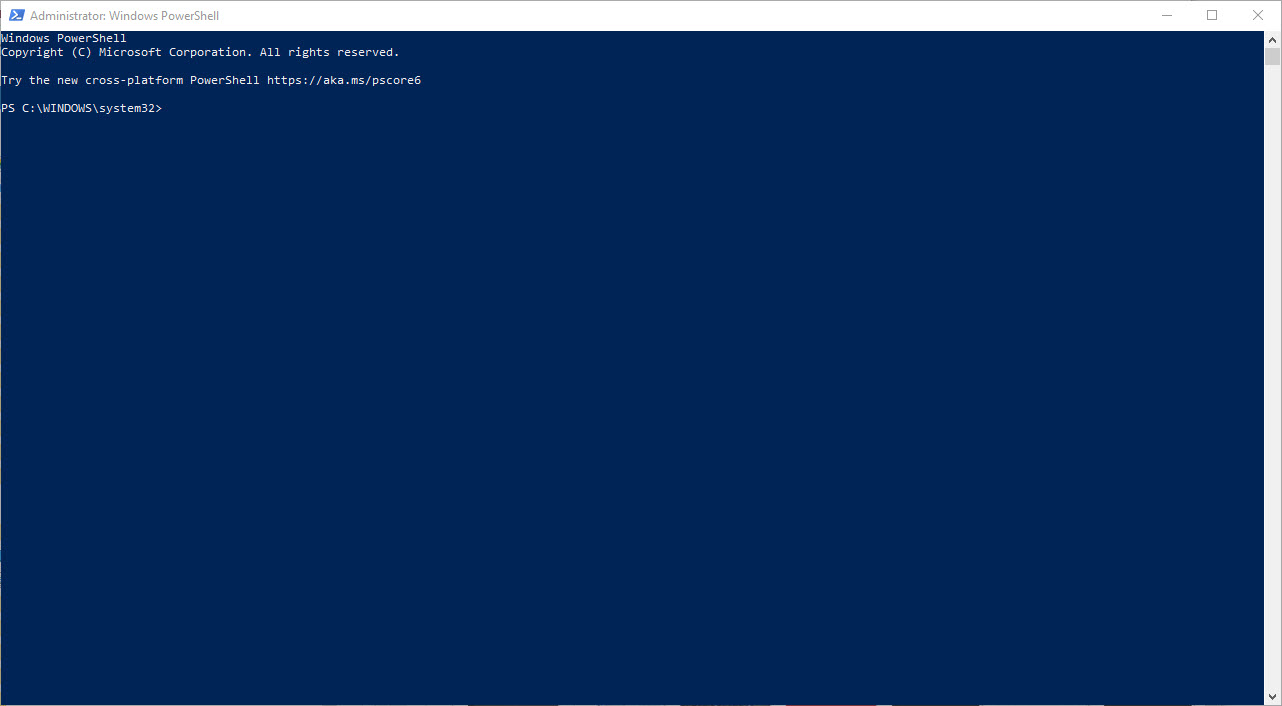
Overview
Permissions in Windows control who can access and edit files and folders. PowerShell is a robust tool that may help you quickly and efficiently manage permissions for a specific folder if you’re a system administrator or just need to do so. System administrators and users that need to control file access can use PowerShell to manage folder permissions. You can rapidly obtain the ACL for a folder and edit it to grant or deny access to particular users or groups with just a few straightforward commands.
To get started, open PowerShell as an administrator and navigate to the directory where the folder you want to manage is located. You can do this by using the cd command. For example, if the folder is located at C:\Users\Username\Documents, you would enter the following command:
cd C:\Users\Username\DocumentsOnce you’ve navigated to the directory, you can use the Get-Acl command to retrieve the Access Control List (ACL) for the folder. The ACL contains all the permissions associated with the folder, including the user or group that has the permission and the level of access they have. Here’s the command to retrieve the ACL for a folder:
Get-Acl .\FolderNameThis command retrieves the ACL for a folder named “FolderName” in the current directory. Replace “FolderName” with the name of the folder you want to manage.
The output of the Get-Acl command includes a list of Access Control Entries (ACEs) that represent the permissions associated with the folder. You can use this information to determine who has access to the folder and what level of access they have.
If you need to modify the permissions for a folder, you can use the Set-Acl command to do so. Here’s an example command to add a new user to the ACL for a folder:
$rule = New-Object System.Security.AccessControl.FileSystemAccessRule("Username", "ReadAndExecute", "Allow")
$acl = Get-Acl .\FolderName
$acl.SetAccessRule($rule)
Set-Acl .\FolderName $aclThis command adds a new ACE to the ACL for the folder that grants the user “Username” read and execute access. Replace “Username” with the username of the user you want to grant access to, and replace “ReadAndExecute” with the level of access you want to grant.


