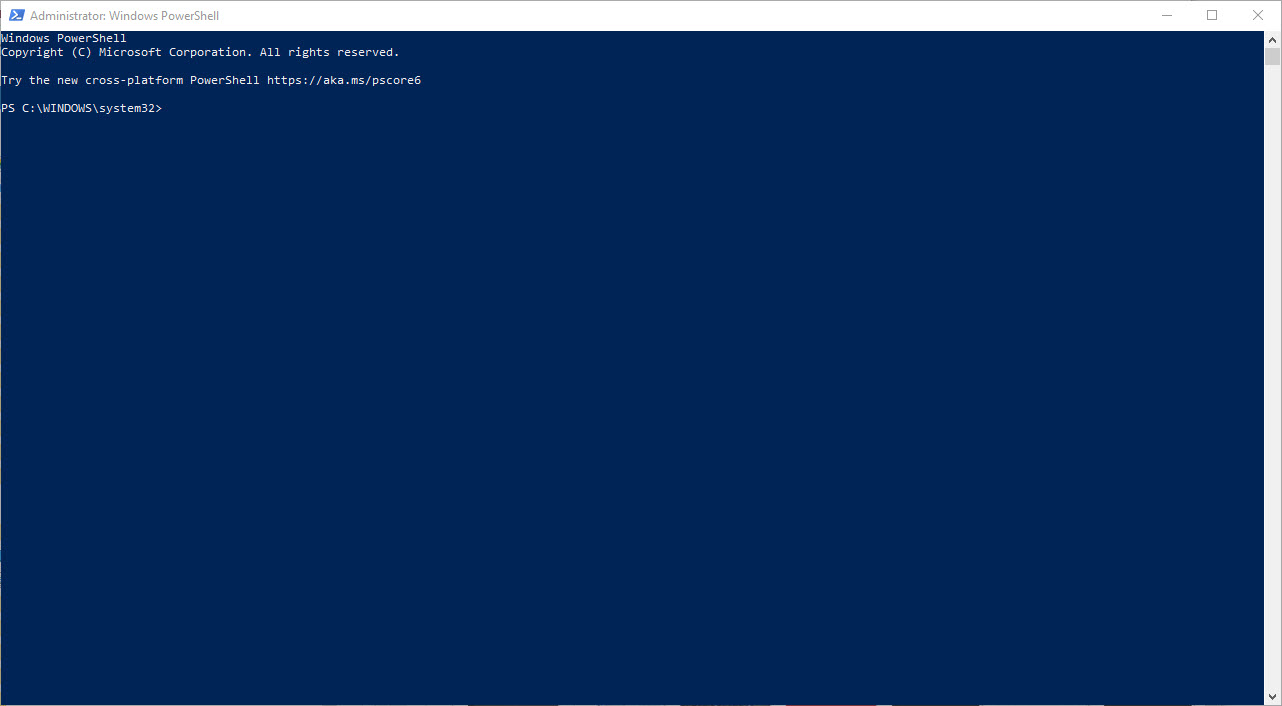
Overview
Powershell is a powerful scripting language that provides system administrators with the ability to automate and manage various aspects of their computing environment. One of the tasks that can be performed using PowerShell is managing folders and files on a Windows-based computer. In this article, we will cover how to add, remove, and rename folders and files using PowerShell.
Adding Folders in PowerShell
To add a new folder in PowerShell, you can use the New-Item cmdlet with the -ItemType parameter set to “Directory”. The syntax for the cmdlet is as follows:
New-Item -Path "C:\Path\To\Folder" -ItemType "Directory"For example, to create a new folder called “TestFolder” in the “C:” directory, you would run the following command:
New-Item -Path "C:\TestFolder" -ItemType "Directory"Removing Folders in PowerShell
To remove a folder in PowerShell, you can use the Remove-Item cmdlet. The syntax for the cmdlet is as follows:
Remove-Item -Path "C:\Path\To\Folder" -ForceFor example, to remove the “TestFolder” that was created in the previous section, you would run the following command:
Remove-Item -Path "C:\TestFolder" -ForceNote that the “-Force” parameter is used to force the removal of the folder and any items it contains, even if the items are read-only.
Renaming Folders in PowerShell
To rename a folder in PowerShell, you can use the Rename-Item cmdlet. The syntax for the cmdlet is as follows:
Rename-Item -Path "C:\Path\To\Folder" -NewName "NewFolderName"For example, to rename the “TestFolder” to “NewTestFolder”, you would run the following command:
Rename-Item -Path "C:\TestFolder" -NewName "NewTestFolder"Adding Files in PowerShell
To add a new file in PowerShell, you can use the New-Item cmdlet with the -ItemType parameter set to “File”. The syntax for the cmdlet is as follows:
New-Item -Path "C:\Path\To\File.ext" -ItemType "File"For example, to create a new text file called “TestFile.txt” in the “C:” directory, you would run the following command:
New-Item -Path "C:\TestFile.txt" -ItemType "File"Removing Files in PowerShell
To remove a file in PowerShell, you can use the Remove-Item cmdlet, just like you would for removing a folder. The syntax for the cmdlet is as follows:
Remove-Item -Path "C:\Path\To\File.ext" -ForceFor example, to remove the “TestFile.txt” that was created in the previous section, you would run the following command:
Remove-Item -Path "C:\TestFile.txt" -ForceRenaming Files in PowerShell
To rename a file in PowerShell, you can use the Rename-Item cmdlet, just like you would for renaming a folder. The syntax for the cmdlet is as follows:
Rename-Item -Path "C:\Path\To\File.ext" -NewName "NewFileName.ext"For example, to rename the “TestFile.txt” to “NewTestFile.txt”, you would run the following command:
Rename-Item -Path "C:\TestFile.txt" -NewName "NewTestFile.txt"

