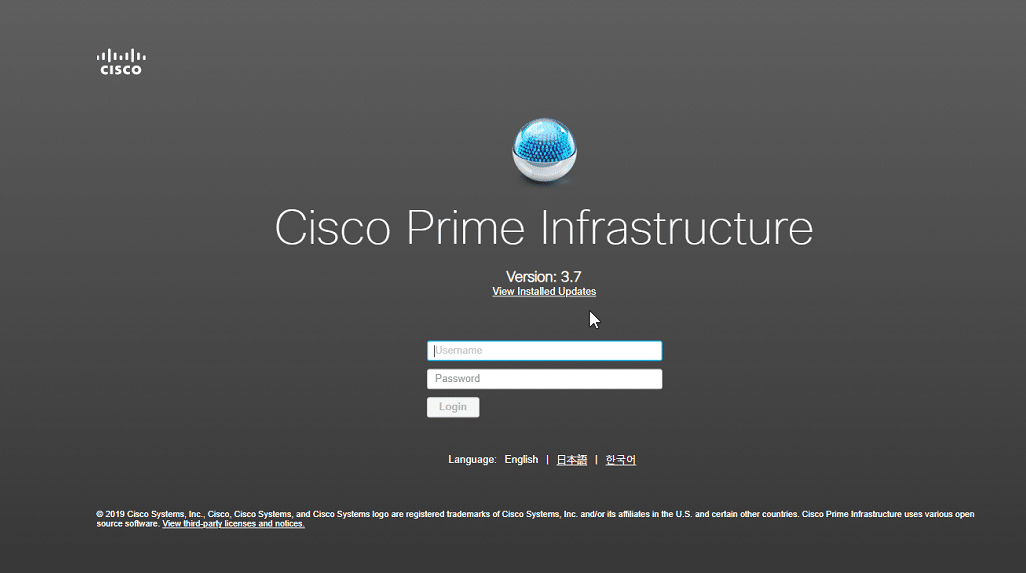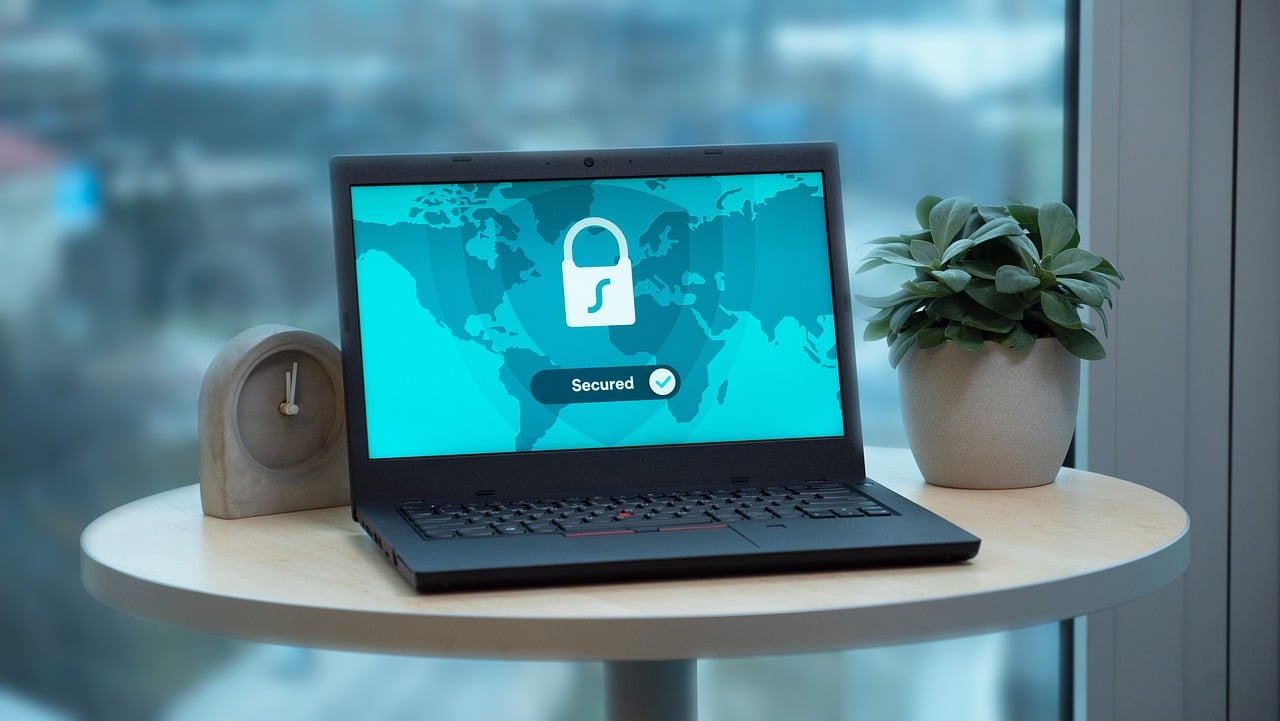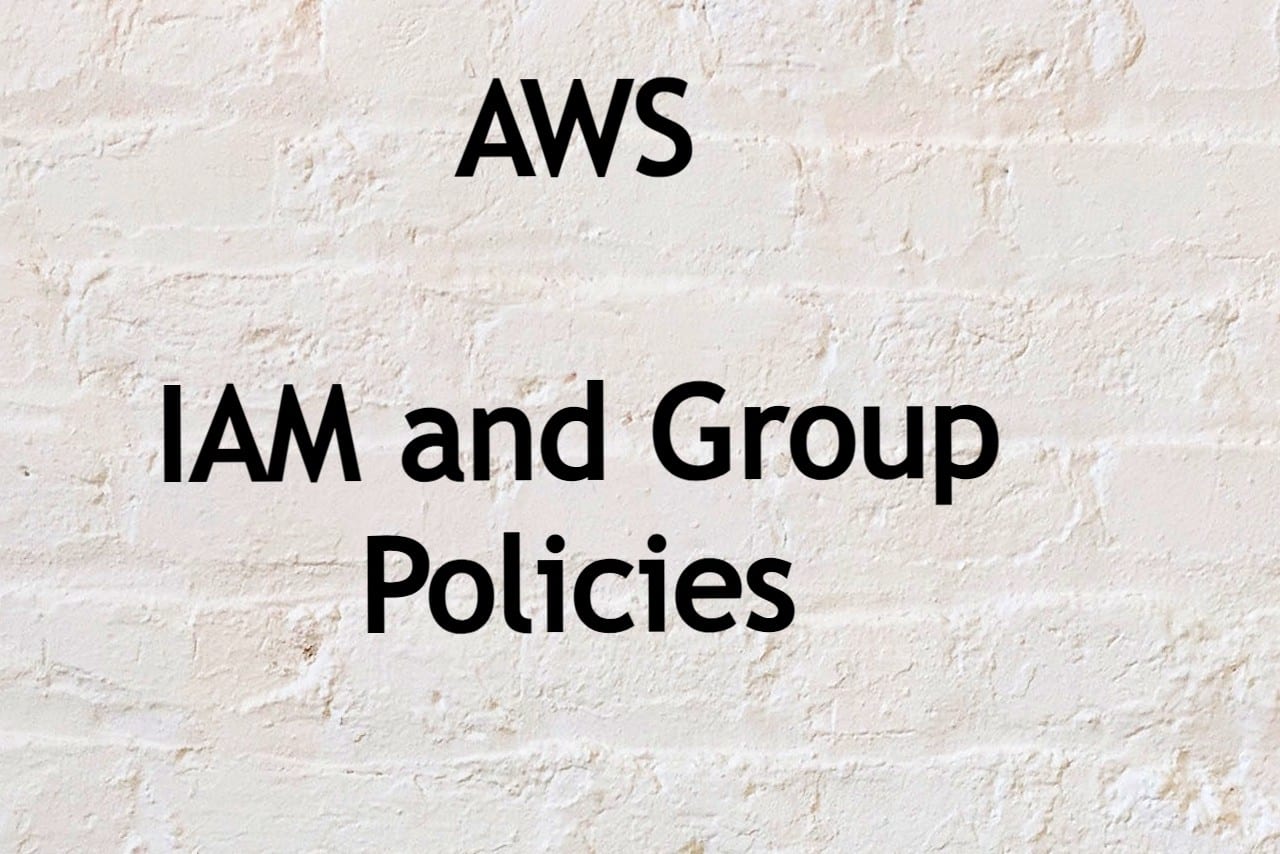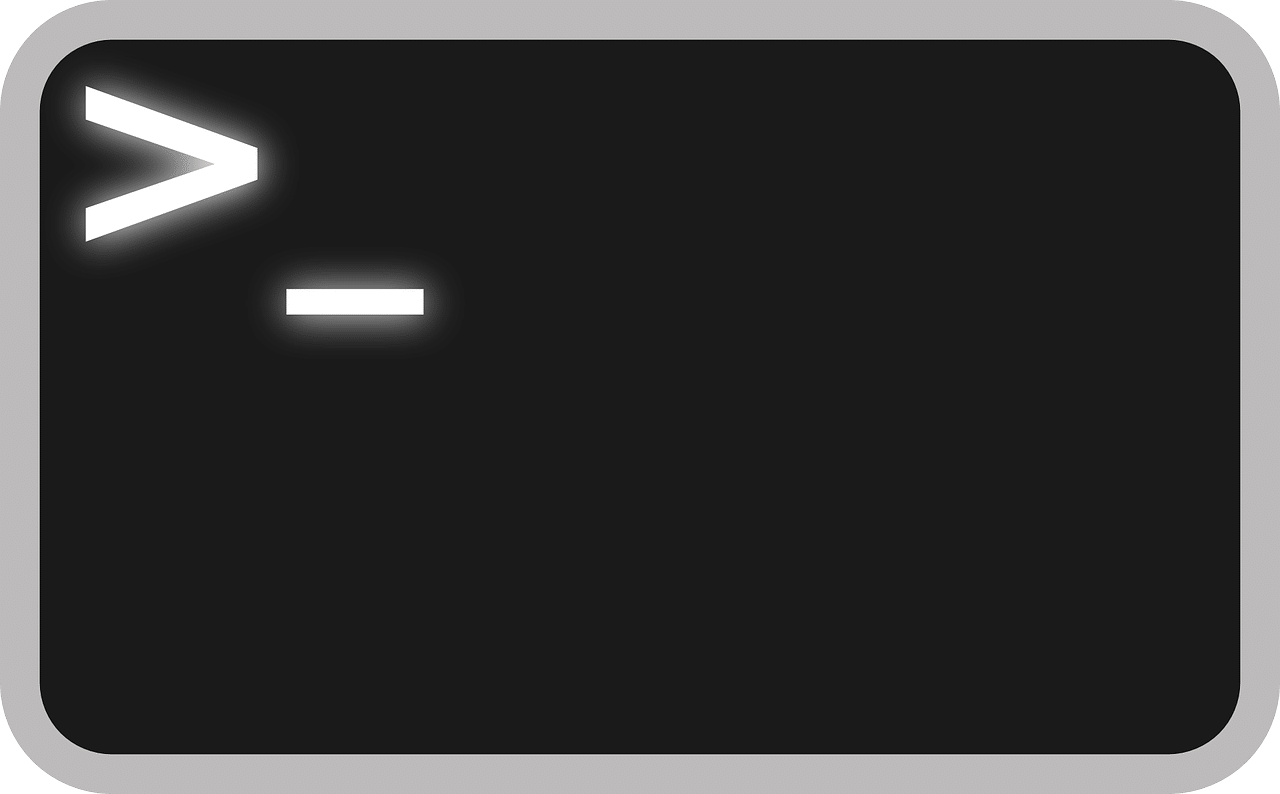
Sometimes you may need to restart your Linux system immediately after installing software or updates; or if your machine is not responding normally, you may need to do a reboot.
In this article, I will explain all possible ways to restart or shutdown a Linux system.
There are two major methods for restarting a Linux system:
- Reboot, Shutdown the Linux system using Terminal
- Reboot, Shutdown a system using GUI
Reboot the System Using Terminal:
When you use the terminal command line window to reboot your system the following commands may help.
- Press `Ctrl+Alt+t` to open the Terminal
- Type the following command with `sudo` privileges to restart a Linux system:
$ sudo reboot
After running the above command, your Linux system should close out all applications and then restart.
Shutdown the System Using Terminal:
To power off your Linux system, the following command is one of the main basic options that you can choose.
$ sudo shutdown -r now
In the above command `sudo` is used for administrators, and the `-r` option represents that we want to restart this system after shutdown immediately.
Restart or Shutdown the Linux System using the Graphical Interface:
To restart your system using the Genome desktop is quite a simple and easy task. Open the system stray, which is also shown in the following screenshot:

Now, click on the power off / logout option.

The following options will display on the desktop. Choose the ‘Restart’ option to reboot your system or “Power Off” option to shutdown the system.