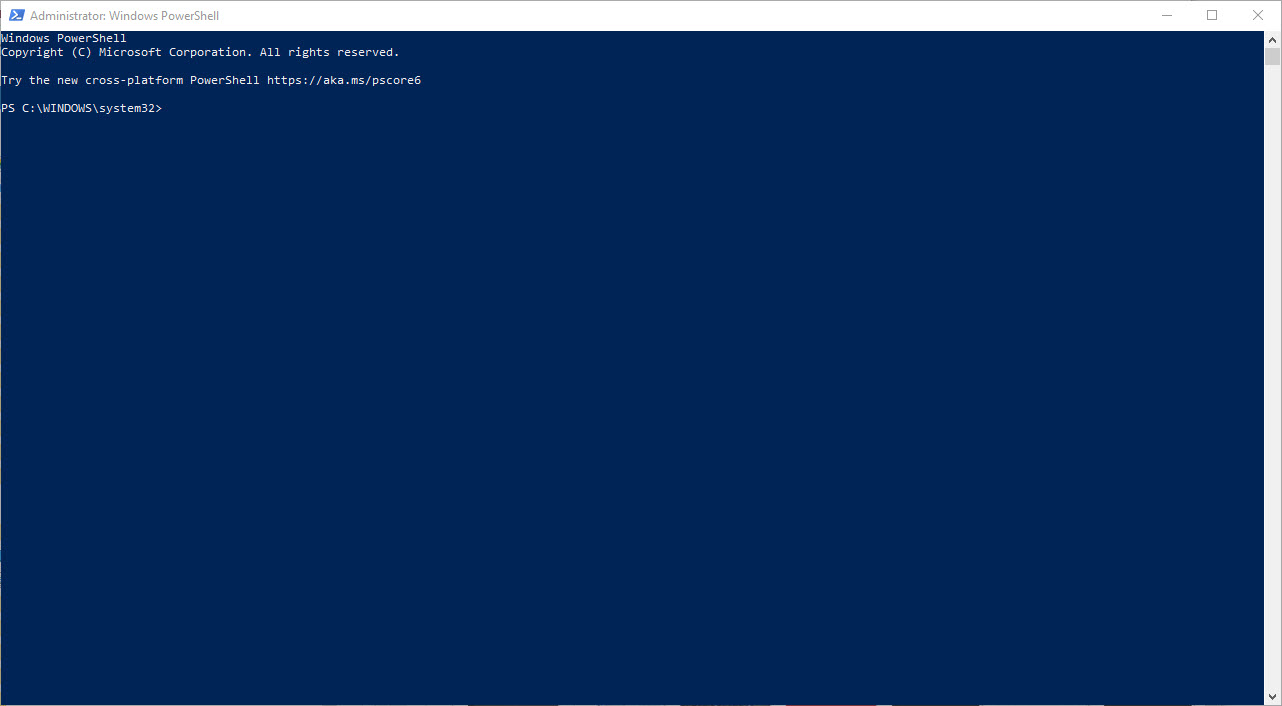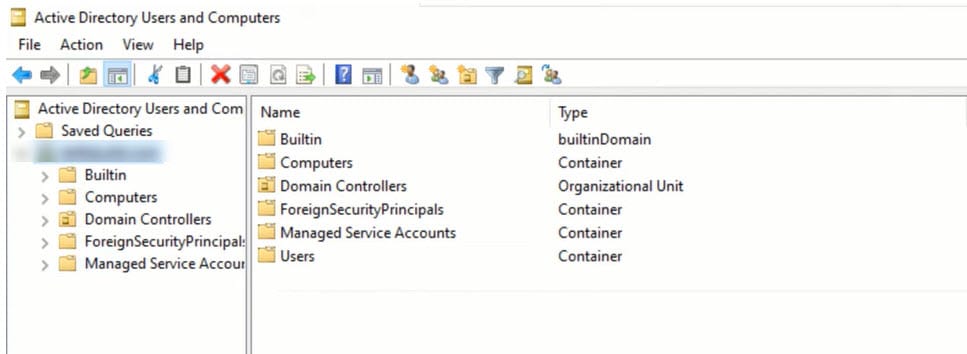When you launch a website on a cloud-based hosting service like AWS, you may sometimes find yourself in a situation where you’ve lost or forgotten your login credentials. One way to regain access to your application is by connecting to it through SSH and locating your credentials.
SSH, also known as Secure Shell, is a network protocol that enables secure data communication between two devices. It allows you to connect to your application’s server and run commands to reset your login credentials or perform other tasks.
In this article, we will show you how to find your credentials by connecting to your application through SSH. Specifically, we will be using the command line interface (CLI) to connect to a Bitnami WordPress installation on AWS.
The first step is to establish an SSH connection to your application’s server. To do this, you will need the IP address or hostname of your server and the private key associated with your server’s instance. You can find this information in the AWS management console or by consulting the documentation provided by your hosting service.
Once you have established an SSH connection, you can use the following command to find your default username and password for a Bitnami WordPress installation:
sudo cat /opt/bitnami/apps/wordpress/htdocs/wp-config.php
This command will display the contents of the wp-config.php file, which contains your default username and password.
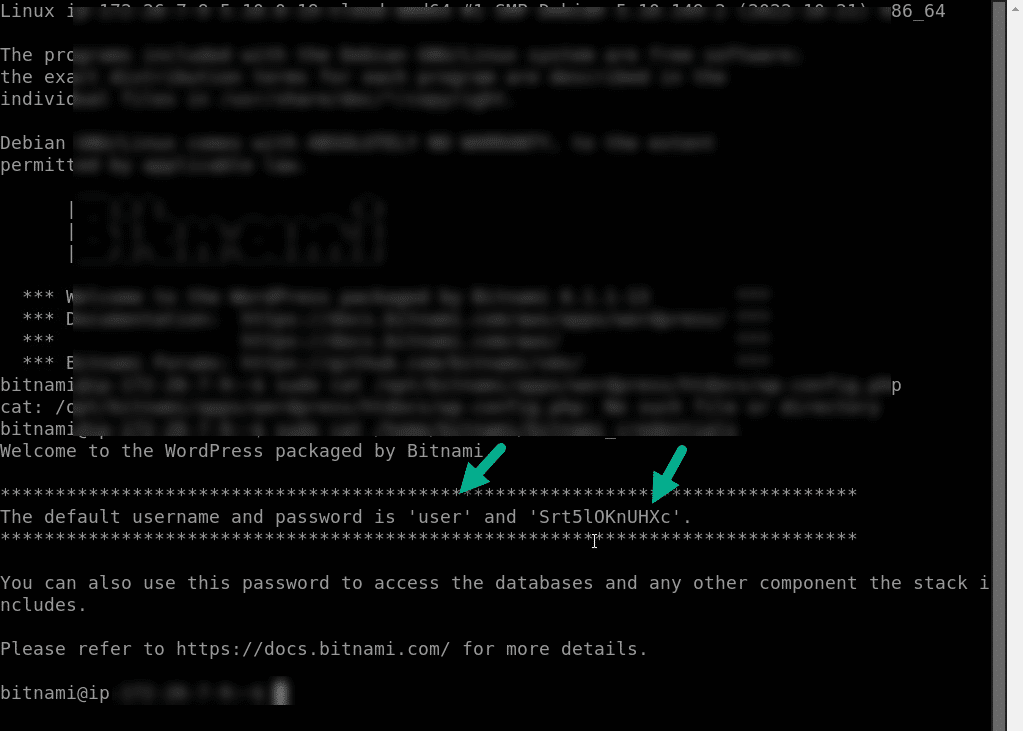
For further assistance in finding your default login credentials for a Bitnami WordPress installation via SSH, you may also want to refer to the official Bitnami documentation. The Bitnami documentation for AWS provides detailed instructions and troubleshooting tips that can help you access your application’s server and locate your credentials. You can find this information at the following link: https://docs.bitnami.com/aws/faq/get-started/find-credentials/ It’s a comprehensive guide that will walk you through the process of connecting to your server via SSH, and show you how to locate and reset your login credentials. Remember to always backup your site and database before making any changes to your website and use a strong, unique, and complex password.