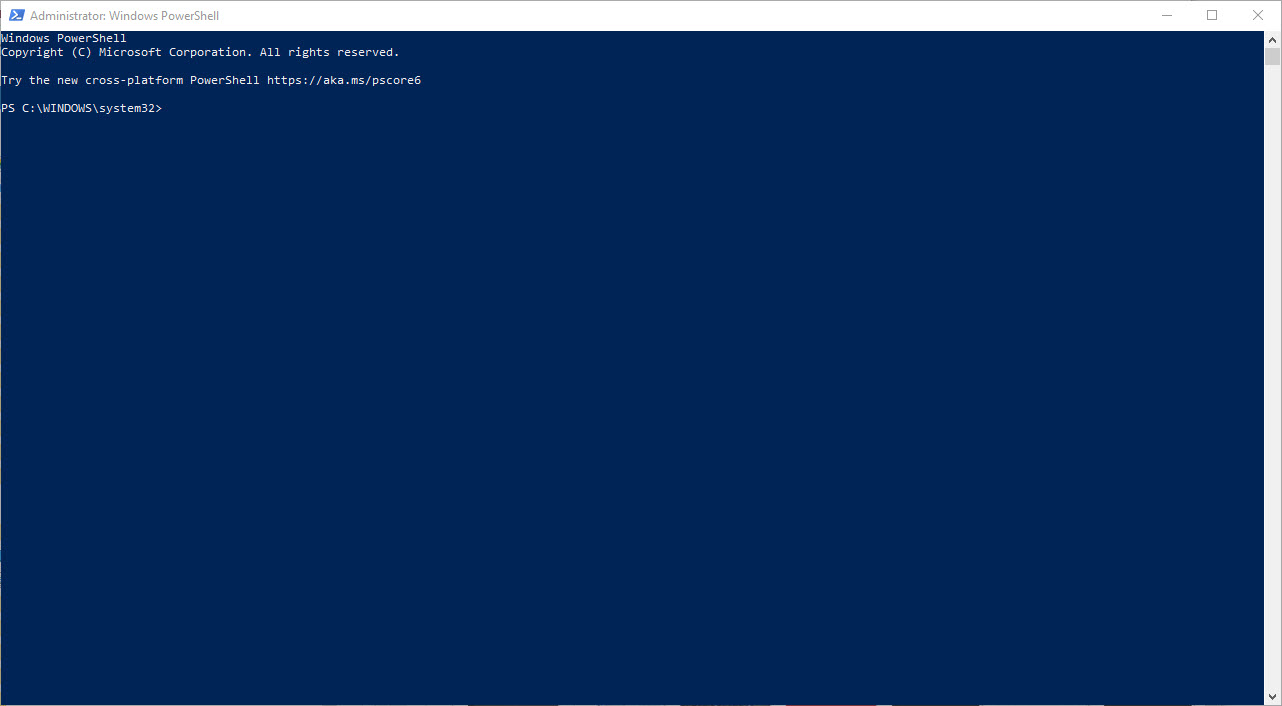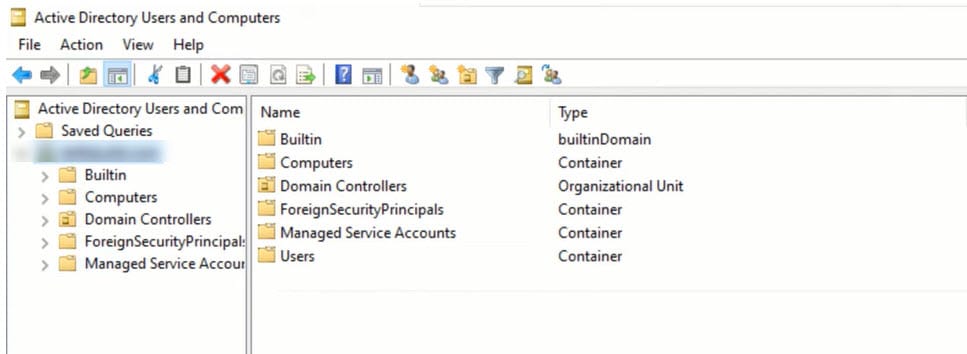Linux is a powerful and versatile operating system that is widely used in both personal and professional environments. One of the key strengths of Linux is its robust networking capabilities. In this article, we will explore the basics of Linux networking, including how to configure network interfaces and troubleshoot common networking issues.
The first step in configuring a Linux network is to understand the different types of network interfaces available. In Linux, there are several types of network interfaces, including Ethernet, wireless, and virtual interfaces. Ethernet interfaces, also known as wired interfaces, are typically used for wired connections to a network. Wireless interfaces, also known as wireless network interfaces, are used for wireless connections to a network. Virtual interfaces, also known as virtual network interfaces, are used to create multiple virtual interfaces on a single physical interface.
To configure a network interface in Linux, you will need to use the command-line interface (CLI). The primary tool for configuring network interfaces in Linux is the ifconfig command. The ifconfig command can be used to view the current status of network interfaces, as well as to configure and modify network interface settings.
For example, to view the current status of all network interfaces, you can use the command:
ifconfig
To configure a specific interface, such as eth0, you can use the command:
ifconfig eth0 [IP address] netmask [subnet mask] upYou can also use the ifconfig command to configure the default gateway, DNS server, and other network settings.
Another important tool for configuring network interfaces in Linux is the ip command. The ip command is similar to ifconfig, but it offers more advanced features and is considered to be more modern and efficient. For example, to view the current status of all network interfaces, you can use the command:
ip addr show
To configure a specific interface, such as eth0, you can use the command:
ip addr add [IP address]/[subnet mask] dev eth0
Once you have configured your network interfaces, you can use the ping command to test connectivity to other devices on the network. The ping command sends an echo request packet to a specified host and listens for an echo reply. For example, to ping the IP address 8.8.8.8, you can use the command:
ping 8.8.8.8
In addition to configuring and troubleshooting network interfaces, there are several other important aspects of Linux networking. One such aspect is routing. Routing is the process of forwarding packets from one network to another. In Linux, routing is managed by the kernel’s routing table, which can be viewed and modified using the route command.
Another important aspect of Linux networking is firewall configuration. A firewall is a security system that controls the incoming and outgoing network traffic based on predefined rules. Linux includes a firewall called iptables, which can be configured using the iptables command.
Linux networking is a powerful and flexible feature that allows you to easily connect to and communicate with other devices on a network. By understanding and properly configuring network interfaces, troubleshooting connectivity issues, and managing routing and firewall rules, you can ensure that your Linux system is properly configured and secure.